Making sure you get Ubindi emails
Occasionally, we will send emails to teachers using Ubindi about new features, updates, big fixes... we might also email you if something happens with your account or the system indicates something may be wrong. Don't worry, we really are careful not to overload you with incessant emails (and you can always unsubscribe, of course). But it may be important to you that you do receive emails coming from Ubindi!
The best way to ensure safe delivery of our emails is to add Ubindi to your "contacts" in your email program. Here's how:
How to add Ubindi to your address book
Adding an email sender address to your email address book or safe senders' list helps your mailbox provider (Gmail, Outlook, etc) understand that the sender can be trusted. This small step ensures the delivery of emails from Ubindi to your inbox.
The process that works for most mailbox providers is:
- Open an email from Ubindi.
- Click the from/sender address in the top of the email.
- Click Add to contacts or Add to safe senders' list.
This process may vary slightly for every email client... so below you'll find more detailed steps for a few major mailbox providers: AOL, Gmail, Outlook, Yahoo! Mail, iCloud Mail, Comcast.net, and Mail.com.
Steps for specific mailbox providers
AOL
- Log in to your AOL account.
- Open an email from Ubindi.
- Click the sender name and a drop down will pop up.
- Click Add Contact .
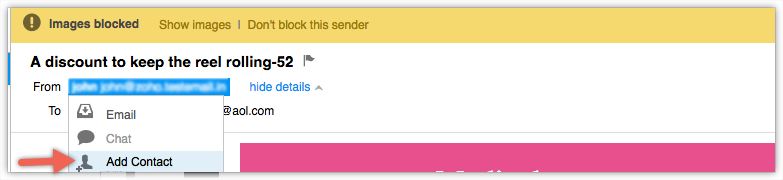
5. Fill the sender details in Add contact pop up and click Add Contact.
Gmail
- Log in to your Gmail account.
- Open an email from Ubindi.
- Hover over the sender's name and a window will pop up.
- Click Add to contacts to save the sender in your contact list. Alternatively, you can add click the More button on the right side of the email and click Add to contacts.

Outlook
- Log in to your Outlook account.
- Open an email from Ubindi.
- Click More actions in the top right.
- Click Add to safe senders .
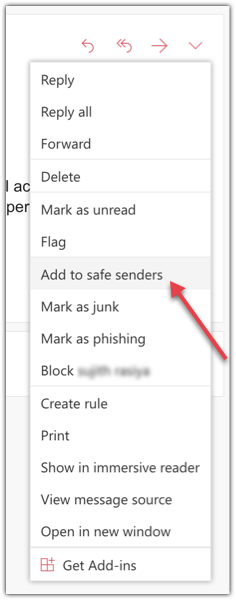
5. Click OK .
Yahoo! Mail
- Log in to your Yahoo! Mail account.
- Click on Settings on the right end of top menu.
- Click More Settings .
- Click Filters .
- Click Add new filters .
- Add sender details with email address "support@ubindi.com" and choose Inbox as the folder to deliver the email in.
- Click Save .
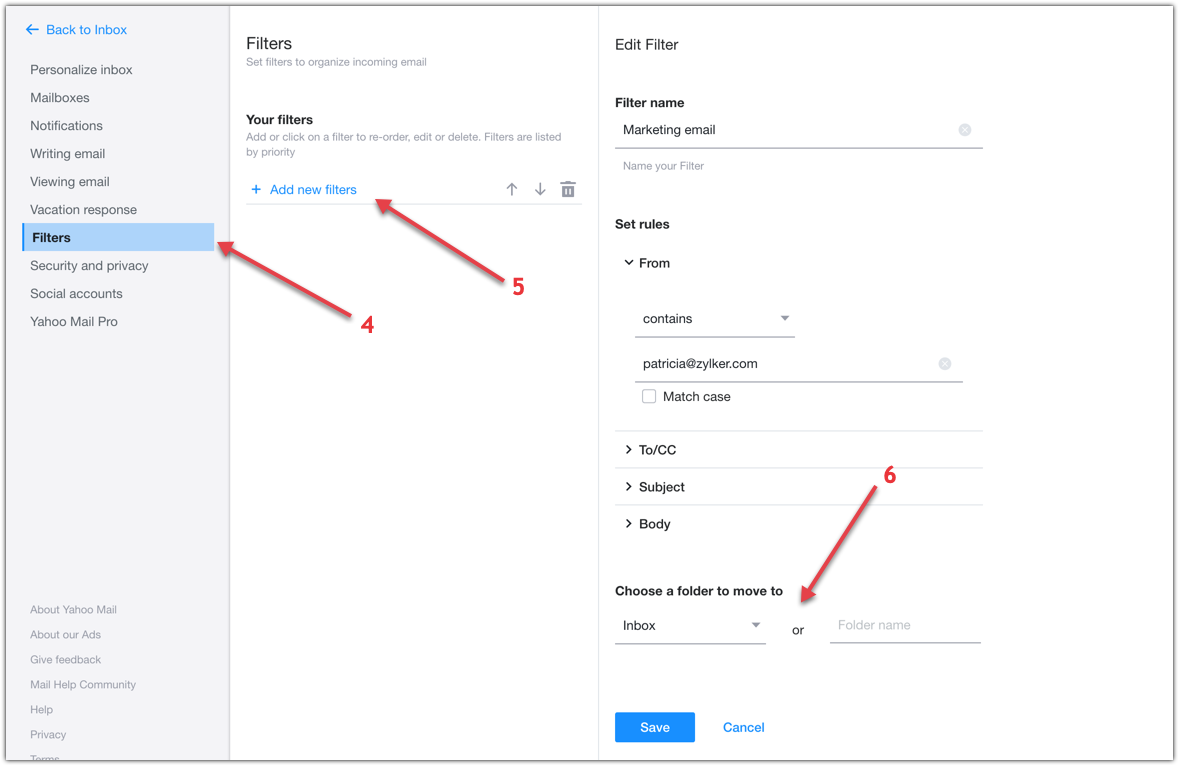
iCloud Mail
- Log in to your iCloud account.
- Click Mail in the top menu and choose Preferences .
- Click Rules from the dialog box that opens.
- Click Add Rule button on the right side of the dialog box.
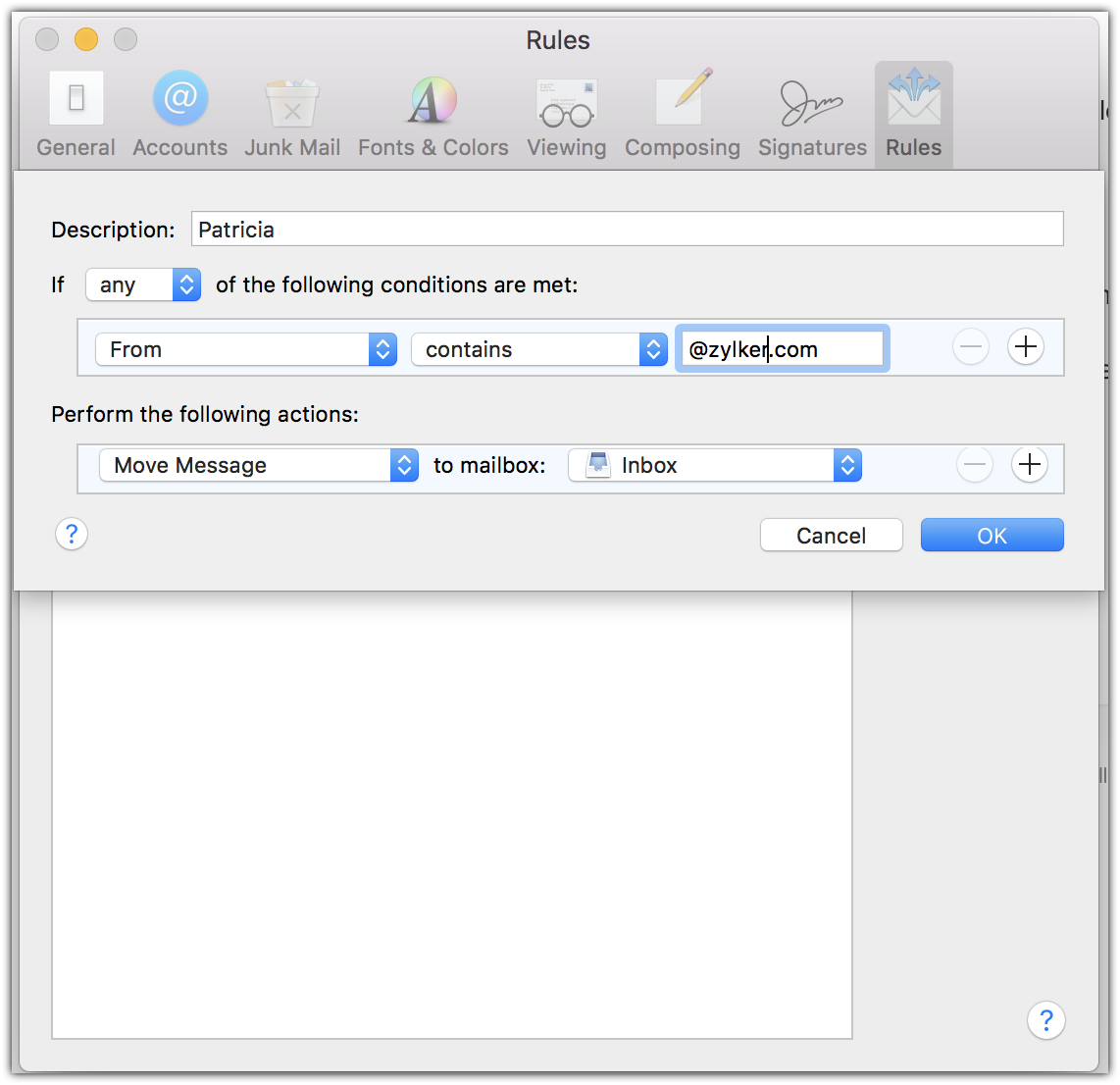
5. Enter the sender domain "@ubindi.com" and set the action as Move message to Inbox .
6. Click OK .
Comcast.net
- Log in to your XFINITY (Comcast.net) account.
- Open an email from Ubindi.
- Click on the sender email address from the email.
- Click Add to address book .
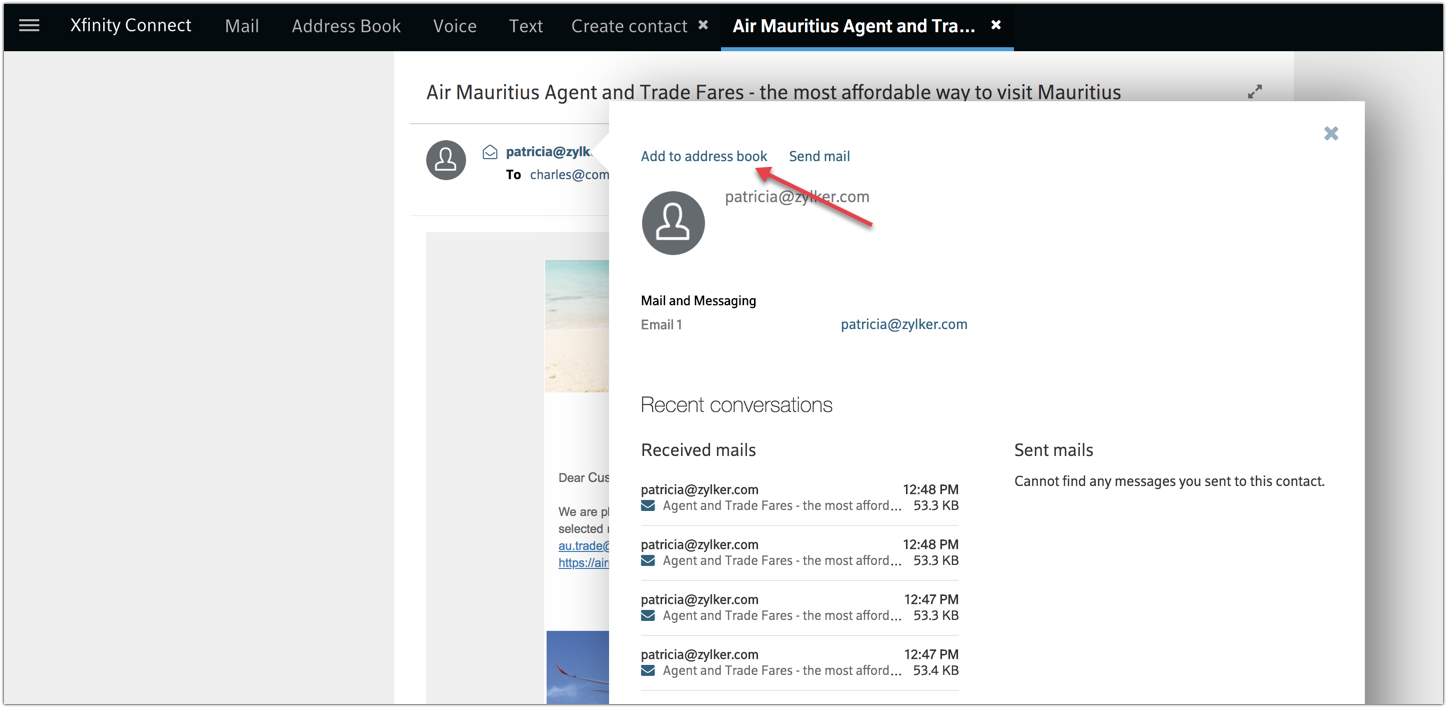
5. Enter sender details.
6. Click save .
or
7. Click Address Book on the top menu.
8. Select Create contact icon.
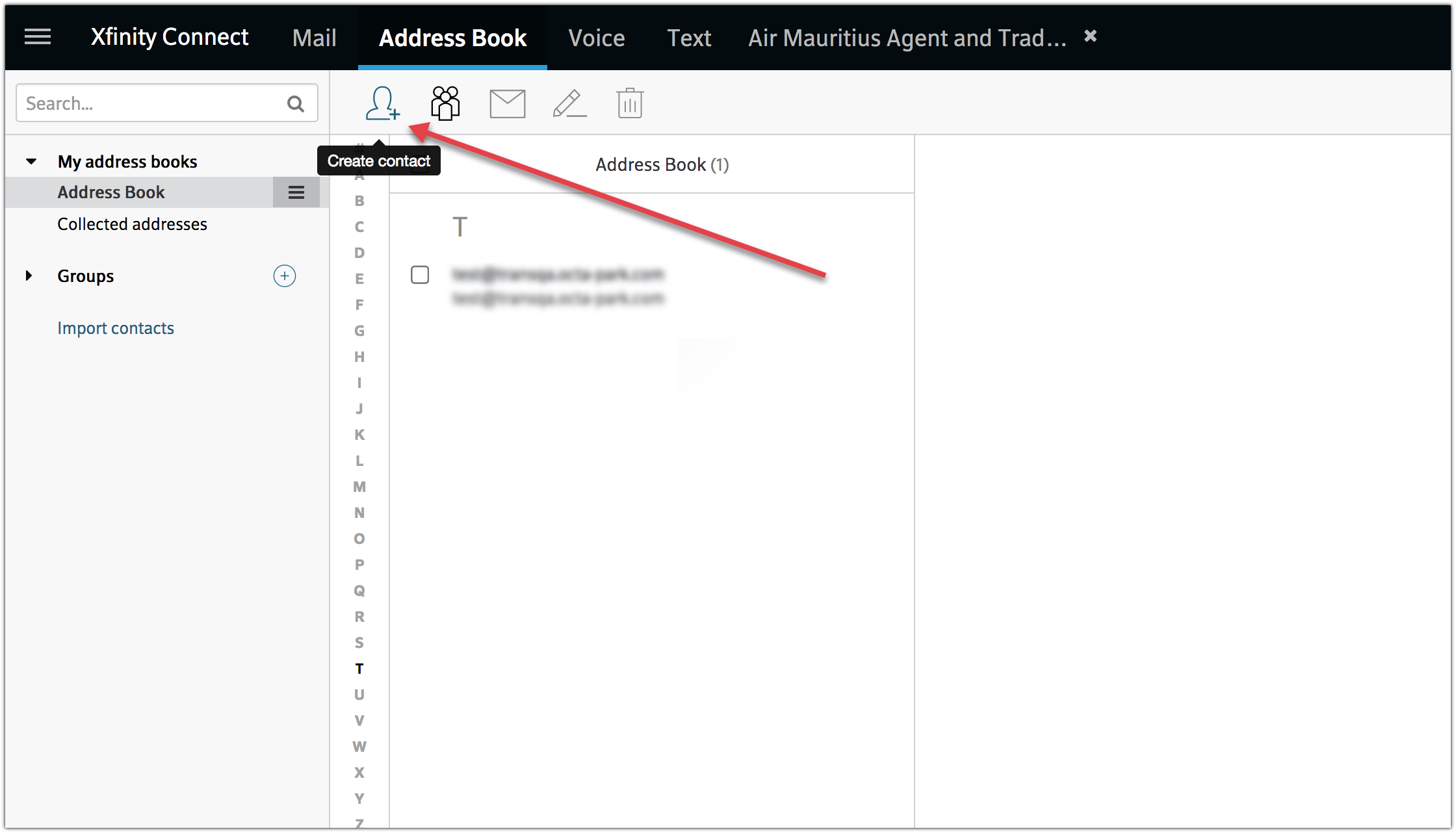
9. Enter the sender details (emails coming from support@ubindi.com)
10. Click Save .
Mail.com
- Log in to your Mail.com account.
- Open an email from Ubindi.
- Click the plus symbol beside the From : in the email.
- Fill details like first name and last name (could be "Alex" and "Ubindi")
- Click OK button.
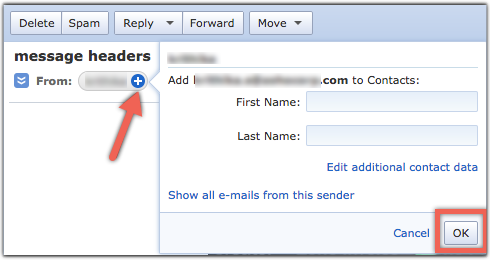
Anti-spam services
If you are using any special anti-spam filtering service, please add Ubindi on that service's 'allow list'. Basically in your settings, you'll have some place to set a "allow list" or "whitelist " policy. Please make sure emails coming from "ubindi.com" are allowed!
Related Articles
Using Zoom with Ubindi
This article will show you how to set things up so you don't need a different Zoom link for each of your classes, and so your students don't need a password to enter class. You'll only need to set this up once, and it will save you and your student ...How emailing students works
Ubindi lets you send emails to some or all of your students in simple and reliable ways. When you send an email through Ubindi, it goes to your students' email inbox. When your students reply it goes directly to your email inbox. There's no ...How Ubindi calculates your revenue
It's very simple. Ubindi shows you the payments you've received through the platform, separating classes, videos and packages (that's passes and subscriptions all together). In order for your revenue to be shown here, you need to take payments on ...Getting your students onto Ubindi
Ubindi offers simple admin tools for teachers: class registrations, tracking attendance, managing passes and credits, and emailing... all a breeze with all your students neatly organized on your dashboard... but how to get students into Ubindi in the ...Ubindi pricing
Is Ubindi really free? Yep! If you have a small teaching business, you can manage up to 50 students for free, forever. If you don't use the Ubindi payments platform, you never pay anything for Ubindi. If you do enable payments to let your students ...